Design No code website on canva and publish it on your custom domain by embed code. Many of you are searching on internet like “How to create Website on Canva?” or ” How to Publish Website using Canva?”. So here is a step by step canva guide for you so that you can easily create website on canva and publish it to world.
Easily Create, Publish and share your Canva designs as websites Step by Step Canva Tutorial:
- Login to Canva
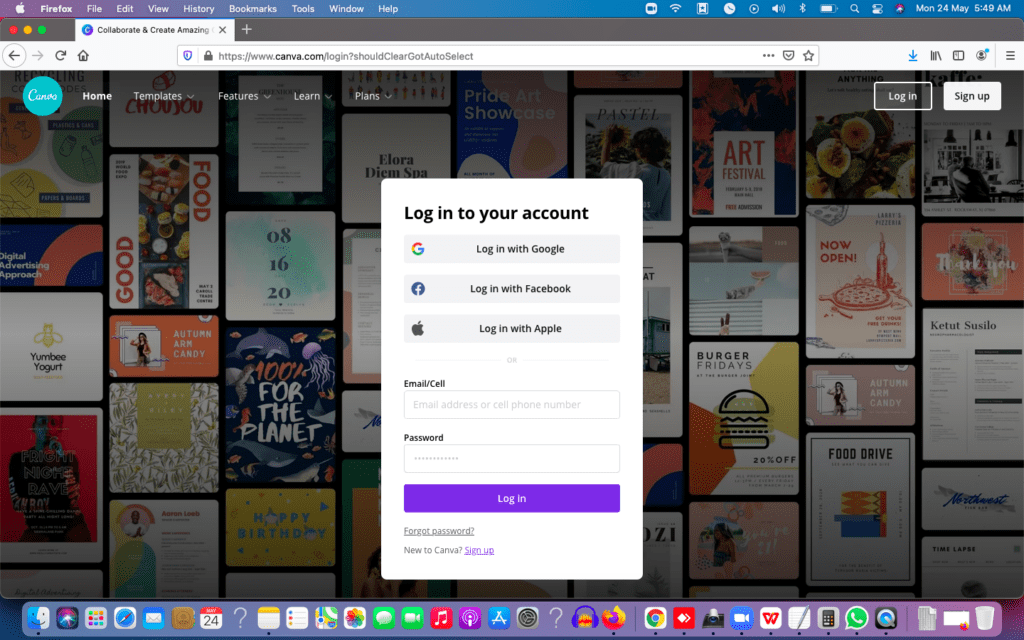
If You don’t have an account on canva yet Create account on Canva.Search Website
2. Click on Create a Design Option in Canva
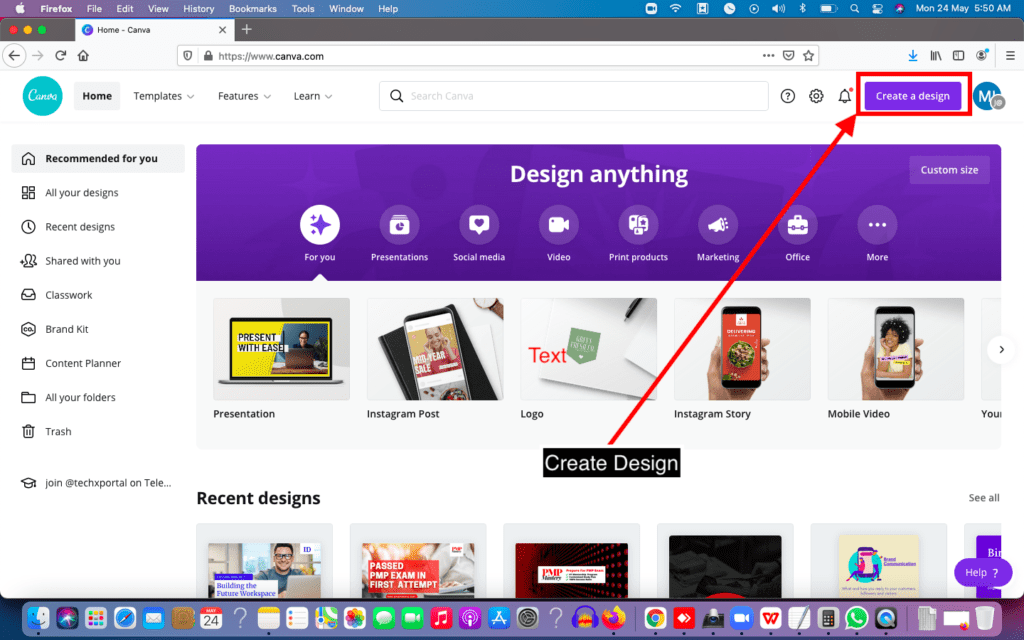
2. Choose a type of Website from these option (i.e Website, Bio Link Website, Mobile first Website) as per your requirements
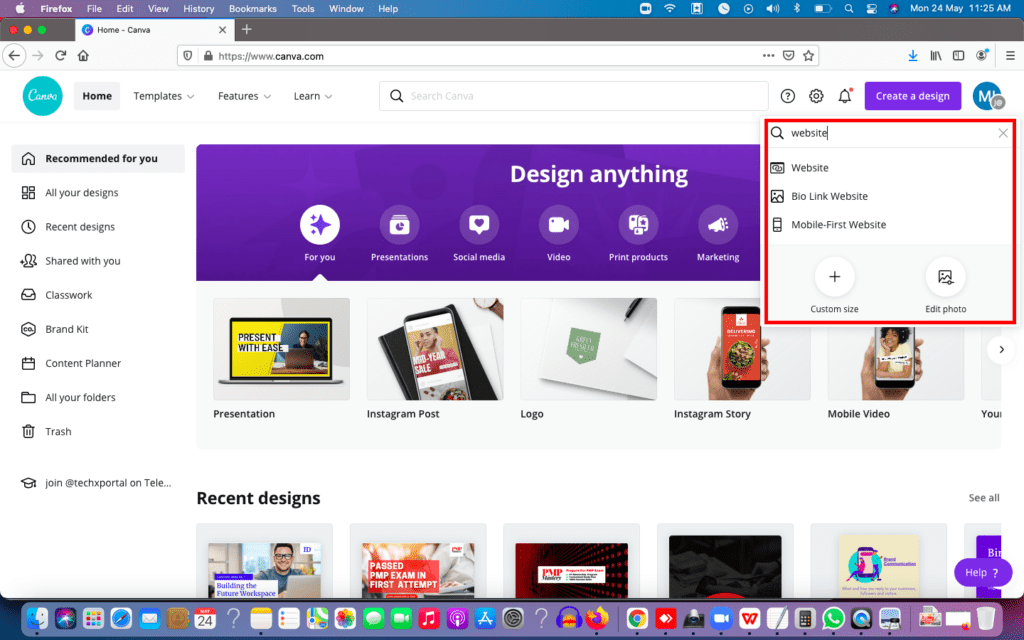
3. Select Template from Left Side or You can also design your custom design
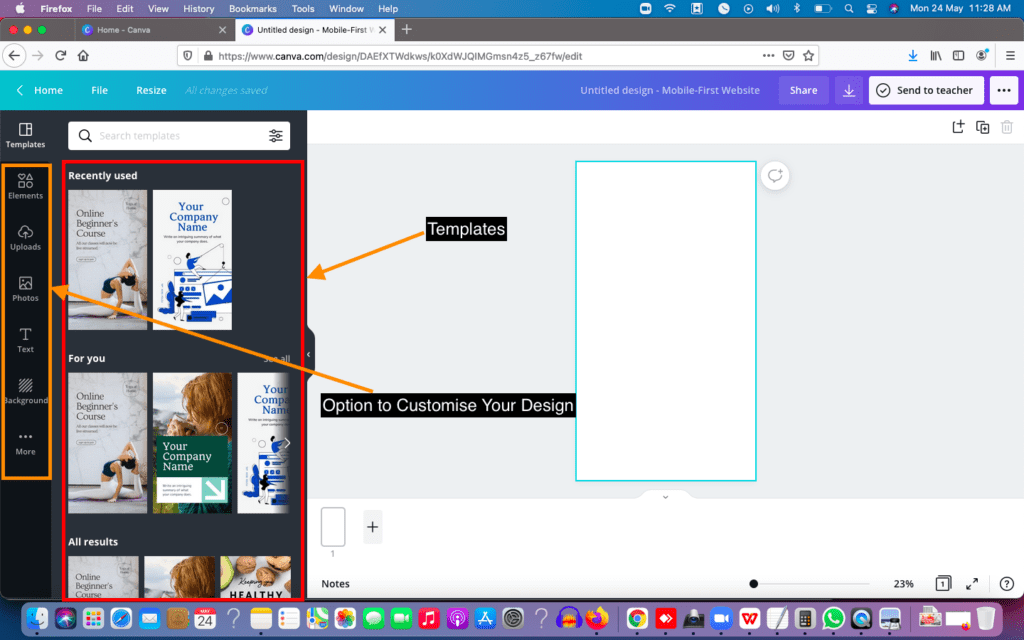
4. Click the ••• button on the top corner of the toolbar above the editor.
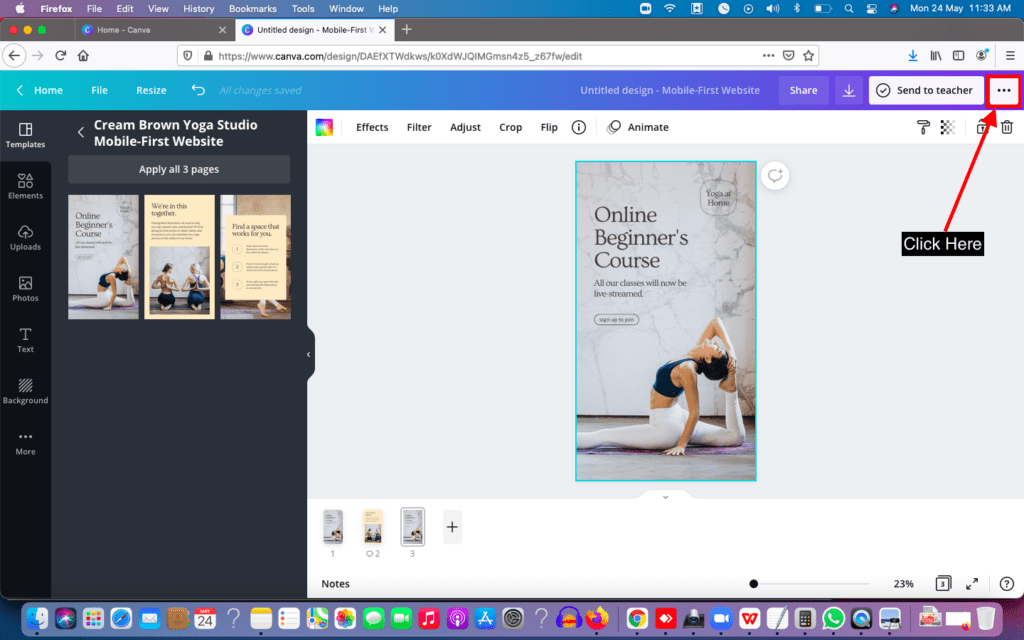
5. On the search bar, type “website.” Click Website.
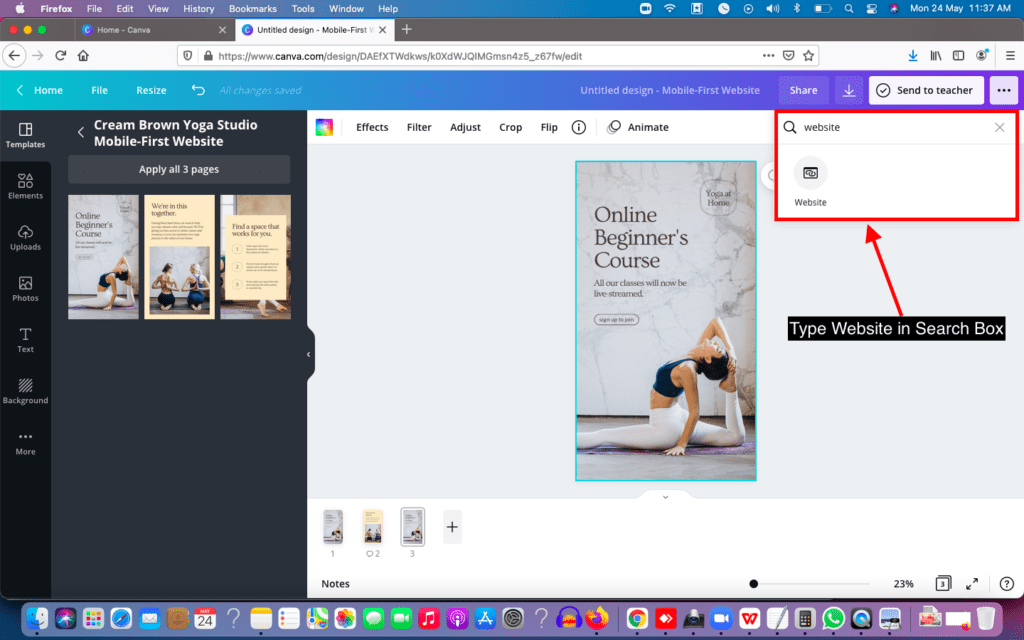
6. Select a Web style (more details below). Click the Preview website to see how it looks.
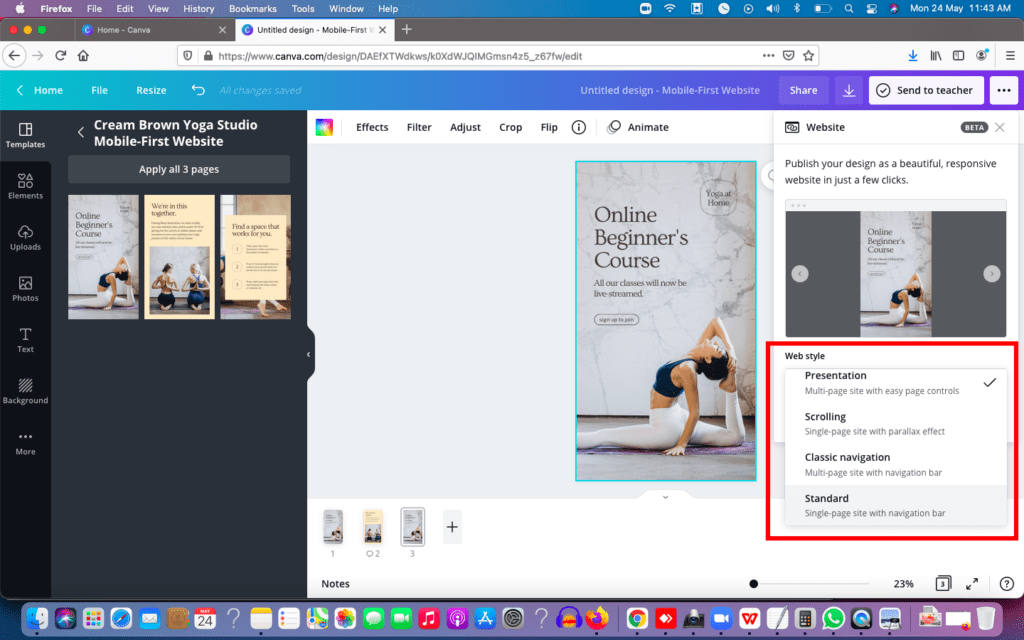
7. Click Open website. The design will open in a new tab.Make the Payment for all the paid elements if you are using a Free Canva Plan. Buy Canva Pro for unlimited Free Stock images, videos and Elements
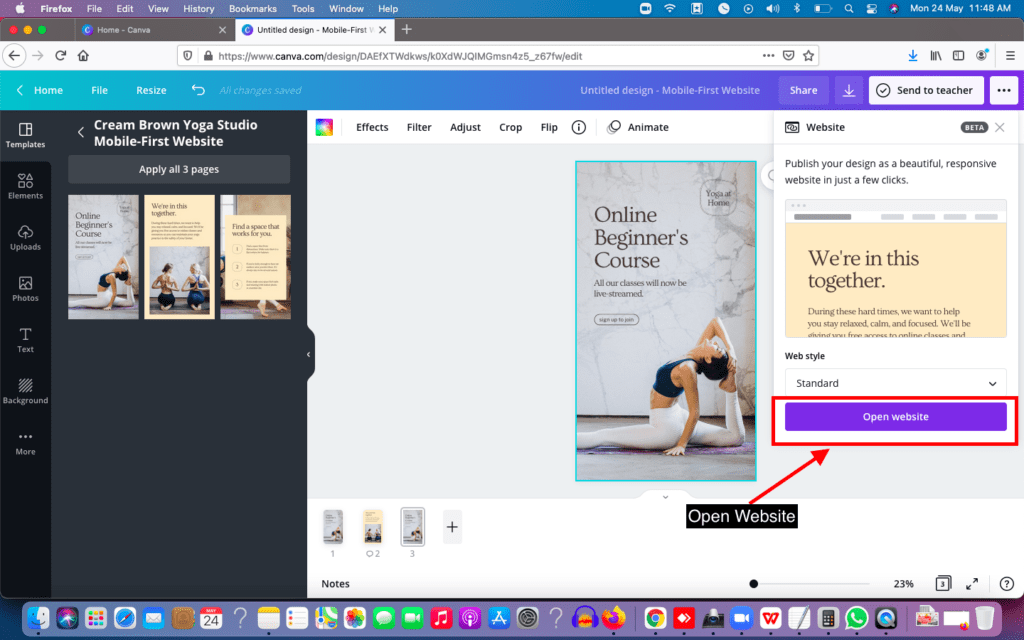
8. Copy the website link from your browser’s address bar.
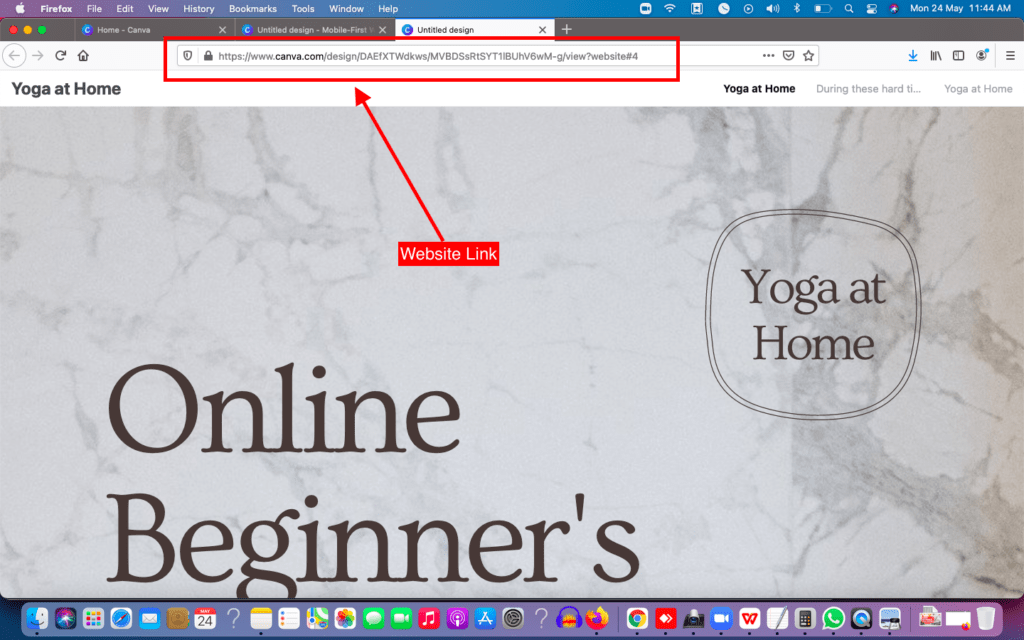
Use the link in sharing your website design.
Embed Canva Website on Your Custom Domain
You can Also embed the website to any webpage or website you own , see Embed designs.
Following Website style options are available in Canva
- Presentation. These type of website on canva are like a Simple presentation with easy left and right arrow navigation
- Scrolling. This type of website on canva are Single-page scrolling with slight background delay effect, best seen using different image backgrounds per page
- Classic navigation. This type of website on canva are With top-page navigation, labels based on page titles
- Standard. This type of website on canva are Single-page scrolling with top-page navigation, labels based on page titles

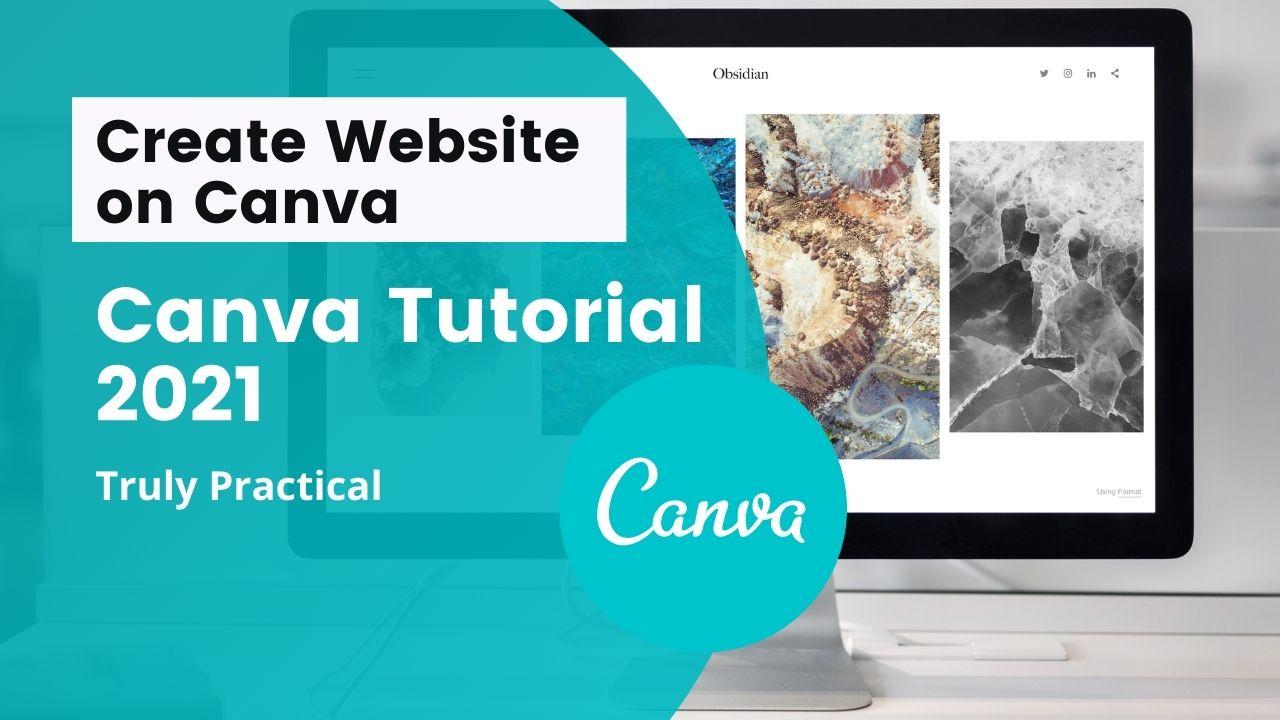
Thanks Buddy.
I am a regular canva user – but never came across this Amazing feature.
Thanks For sharing.
useful, great